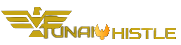Below is a guide from the OFFICIAL AEFUNAI ICT UNIT on how to use the school portal especially for freshers (Those newly admitted for 2020/2021 academic session).
1. STUDENT PORTAL ACCOUNT VERIFICATION.
• Visit the University website �https://www.funai.edu.ng/”
• Click on the link �Portal”
• Click on �verify your account” to create login details.
• Select �student type� then enter your Jamb Number.
• Click on submit button to verify your account
2. PROFILE DETAILS
i. Change password
• Enter your username and password and click on theLogin button.
• Click on change password to change your password.
• Enter the old password and the new password, confirm new password.
• Click change password button.
ii. Fill Profile
• Click the profile details menu
• Complete the profile and click the Submit Button
• Ensure you Update your Level to the current Level
• Print the Student profile information page
Also Read: AEFUNAI Resumption amid the COVID-19 PANDEMIC – All you need to know
Also Read: The Secrets and Truths Nobody Ever tells AE-FUNAI Aspirants
3. ACCEPTANCE
• Login to the Portal with your username and password
• Click the ACCEPTANCE menu and select “Acceptance Invoice”
• Select the Session from the drop-down option and Click on Submit menu to generate your payment invoice
• Print your invoice and proceed to the any bank to pay using your RRR Payment code on the invoice.
• Alternatively, you can make payment using the online payment options with credit/debit cards such as Verve, Visa, MasterCards.
• After successful payment in the bank or online
• Click the ACCEPTANCE menu and select �Pay Acceptance”
• Enter your RRR, Select Session and submit to Print your Acceptance Letter
4. OTHER FEES PAYMENT PROCESS
• Login to the portal with your username and password
• Click on �Generate other fees Invoice� to generate your payment invoice
• Select the required session and level for payment
• Print your payment invoice contain the RRR code and proceed to any bank for payment.
• Alternatively, you can make payment using the online payment options with credit/debit cards such as Verve, Visa, MasterCards.
Note: You must ensure a payment invoice is generated on the portal for the online payment option.
• After successful payment in bank, return to the portal and login with your account details to print FUNAI other fees e-receipt with the RRR code on the invoice.
Online Other fees eReceipt
• Click the “Pay Other Fees” menu
• Enter the required payment details
• Print the Other Fees Receipt
Trending: SIMPLE TIPS ON HOW TO SAVE YOUR MONEY AS A STUDENT IN NIGERIA ESPECIALLY IN AEFUNAI
5. COURSE REGISTRATION
• Click the course registration menu and select the Register Courses menu.
• Select the session and semester and click the submit button.
• Select your courses for that semester and click the submit button,
• Print the registered courses,
Also Read: UPDATED AEFUNAI LECTURE TIMETABLE FOR 2019/2020 (2021) ACADEMIC SESSION – All Departments (DOWNLOAD)
6. SIGN OUT
• Click the close menu, this takes you back to Login page.
If you have any issues, am always here to help. You can chat me up on +2348167788957 via WhatsApp only pls💖 . For further enquires contact ICT Centre, or make use of this link to create a ticket to log your complaint/enquiry http://teneceschoolsupport.com/ or call ICT support line on: 08139833300